Overview
Blogs.chapman.edu is your tool to share what’s going on at your school, college or department by creating blog posts or announcements. It is a self-service tool that acts as a news feed to share stories with your audience. We have blogs set up for various schools, colleges and units that allow for management by the primary blog owner. Often, these blogs are repositories for article that get shared out in the unit’s newsletters. This system currently uses WordPress.
Policy & Guidelines
- View blogs.chapman guidelines to better understand the expectations and limitations of the system.
Training & User Levels
While there is no formal training for blogs at this time, the below information should help you get started. If you would like a walk through of the system, please email Ross Loehner at loehner@chapman.edu.
Within our blogs there are five user levels:
- Admin – Reserved for SMC team member to maintain the template design. You would work with SMC if you have any visual needs like adding a new widget.
- Editor: Has access to all posts, pages, comments, categories, and tags, and can upload media. This is the level we give the primary blog owner in the unit.
- Author: Can write, upload media, edit, and publish their own posts.
- Contributor: Has no publishing or uploading capability but can write and edit their own posts until they are published.
- Public submitter – Chapman additionally has a public-facing blog post submission form for Chapman members. This feature can be used if you activated the network link upon blog setup. If so, anyone that has a Chapman login can submit a post to your blog for your review.
Want to set up a new blog? If you are looking to set up a new blog altogether for your Chapman unit, please submit a Workfront request. During this process, we will discuss the category organization, design needs and options like being a part of the blog network.
Accessing blogs.chapman.edu
If you need editing ability, your first step will be to gain access to your blog. Start by logging in by navigating to your blog, and logging in with your Chapman credentials in the top right. Once you’ve logged in, send a request to SMC requesting editor access using this Workfront request form. Please include your name, email, requested access along with your department and supervisor.
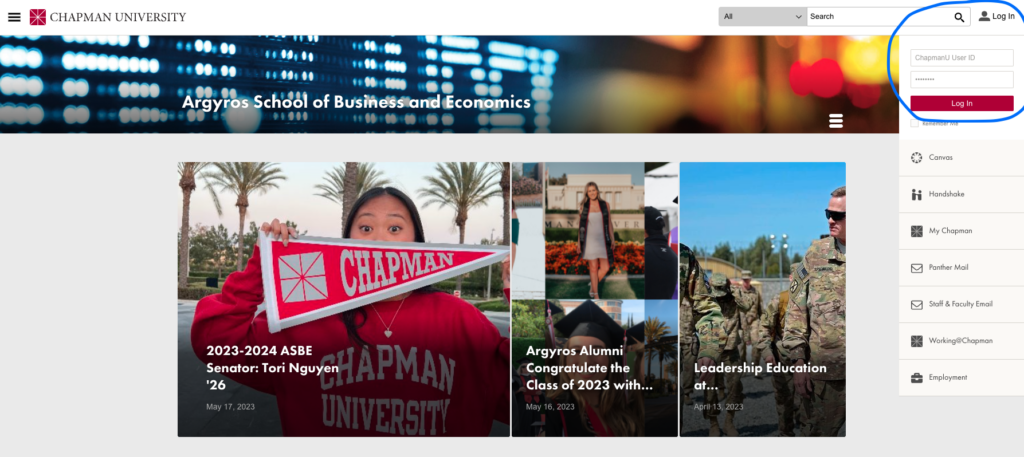
Writing and Publishing
Once your new editor role has been confirmed, you can dive in to begin sharing your story. When in the dashboard of your blog, if you select the “Posts” option in the left-hand column, you can begin writing or paste from a Word or Google Doc.
Once you’ve written your post, you can add categories to put it within the organization that your blog already has, or create new categories.
Be sure to add a “Featured Image” in the bottom right of the editor mode – this image is typically what social media scrapes and uses as the link preview. For that reason, be sure to use an image that’s already cropped for social placements. Dimensions can be found here: Master Dimensions List
Once you’re satisfied with your post, you can click publish and share the link wherever desired!
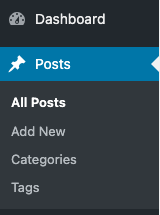
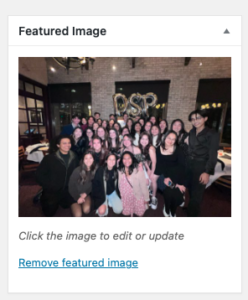
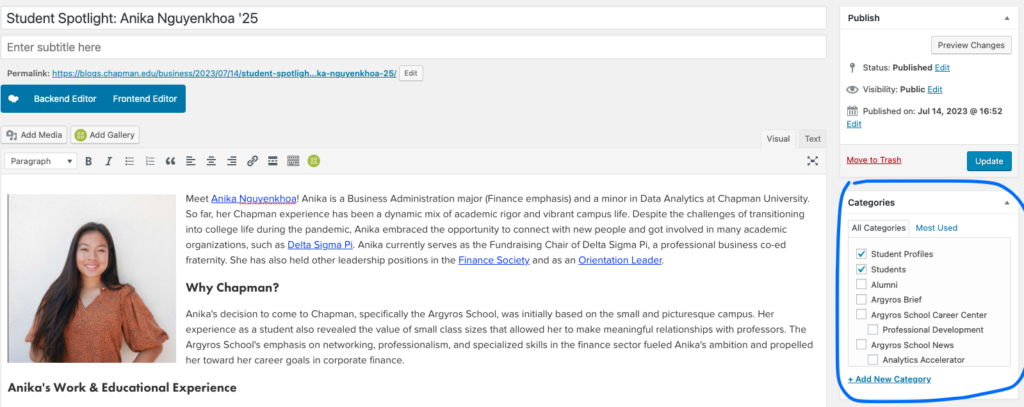
Guides & Resources
As mentioned, there is no formal training for blogs.chapman however, support can be requested by submitting a Workfront request to SMC.
- For general blog writing advice, we recommend:
Frequently Asked Questions
Q: I’m moving to a new department. I had editor access in my old role, do I need to have new access?
A. Yes. Blogs roles do not carry from one blog to another, you must submit a request to get access to your new blog.
Q: How do I set up a new blog for my Chapman unit?
A. Trigger the process by submiting a Workfront request. If approved, we will work with you directly to set up the blog itself and the include going over the optional settings and widgets.
Q. How do I make a visual edit to my blog?
A. Work with SMC to make any visual edits to the blog.
Support and Request Pathways
- For additional blogs.chapman support – Submit an SMC blogs.chapman support request.
